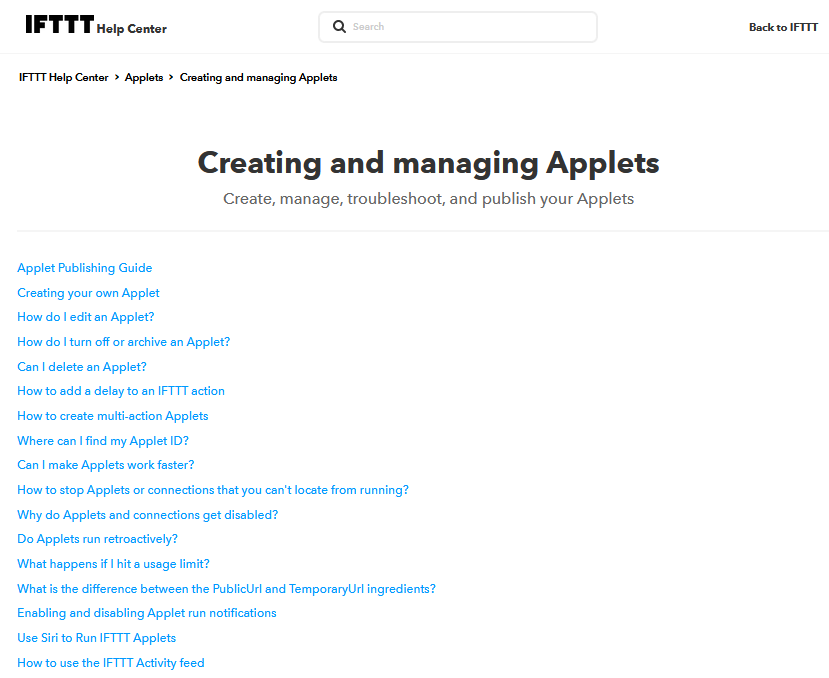The Bulb I'll use for learning IFTTT.
Manufacture: Philips
WIZ Connected
Full Color WiFi LED
Identified in two apps on my cell:
Wiz App:
Device Name: "R20" belonging to "Blake's Room"
Amazon Alexa App: Select "Devices", then "Lights"
Device Name: "R20" also belonging to "Blake's Room" under "Lights"